Make Santa’s packages from the North Pole even more special when adding handmade Santa Stickers made with using Cricut’s Print Then Cut feature.

DISCLOSURE: Some of the links in this post contain affiliate links, which come at no cost to you. Know that I only promote products I personally use and stand behind. To learn more about my affiliates, please review my disclosure policy.
Remember a few months back when I shared how to create your own stickers using Cricut’s Print Then Cut feature?

I used products from Neato Labels to create waterproof stickers for my daughters’ softball team. Well I’m back this holiday season using the same great vinyl labels aka sticker sheets, to create Santa Stickers for the holidays!

In our house, our Santa lists are broken into 4 categories: Something I want, something I need, something to wear and something to read. (BTW we use this free printable from Yellow Bliss Road for the girls to express their Santa Wishlist.) While this should equate to only 4 gifts per child, sometimes one child makes a good point in their request and her sister has to get one too.

As I am one of Santa’s special helpers this holiday, I wanted to make these Santa gifts very obvious that they are only from Santa and not mom & dad, so I went ahead and used Neato Matte Labels to create Santa Stickers personalized with each of our names. Here’s what you need to make them!
- North Pole Santa Stickers SVG (FREE File)
- Neato Matte Sticker Sheets
- Cricut Maker
- Ink Jet Printer


First, upload your North Pole Santa Stickers SVG file to Cricut Design Space (CDS). It will come in as a cut file with each word cut so you’ll need to flatten it in a later step. Before you do, add white text in the center with your child’s name.
Then select all the pieces, right click and choose “flatten.”
You should now see that this item is set as a “print then cut” on the layer palette on the right.

Choose “make” and then “Send to Printer”. You should see a view like the above screenshot which shows the registration marks in the four corners. Make sure all stickers are within these marks.

Make sure you put your Matte Sticker Sheets in the printer the correct way and print your design.

Next, lay your design on your Cricut Mat. Tip: Use a brayer roller to make sure it fully adheres to the mat. You’ll notice the Cricut machine go around to each of the black registration marks to identify where they are on the pages for the correct cut. Then it will cut out each shape.

Choose “printable sticker paper” for the material so that it will cut around the shape and allow it to be it’s own die cut sticker! I opted to not have a bleed so it cut the exact shape.

Once you wrap your gift, easily peel the North Pole Santa sticker from the adhesive backing and apply to your gift. Now each of these gifts are easily identified as ones from the big jolly guy himself!
Tag me if you end up grabbing this free file and making it for your gifts!
More Cricut Tutorials









Leave a Reply