Christmas is the perfect time to shine when it comes to crafts and gifts. See how to use the new Cricut Foil Transfer kit to create beautiful, shiny Christmas Wine Tags to pair with holiday gifts! This post includes a free SVG file and step by step photos to use this new tip and tool from the Cricut brand we already love!

DISCLOSURE: I was provided free product samples from Cricut which are seen in this post in order to facility a review. In addition, this post may contain affiliate links that come at no cost to you. Know I only promote and share products I personally use and recommend! To learn more, please review my disclosure policy.
You may have heard some buzz on the hot new Cricut tool that came out to market recently. I was recently gifted a Foil Transfer Kit from a contact at Cricut to help facilitate a review and am happy to share all that I learned!

It is always easy to say “yes” to trying out a new Cricut item as you already know I’m a BIG fan of the brand and their tools!

This new Foil Transfer kit is a great way to add shine to your crafts without the use of heat, like most competitor versions use! I used it with my Cricut Maker, but it also compatible with the Cricut Explore Air 2.
If you’re already familiar with using different tips with your Cricut machine then this new tool will be a breeze. Either way, I have step by step photos on how to use this new kit below!
What’s Included in the Foil Transfer Kit?

The Foil Transfer Kit comes with the main housing tool that can hold any of the three tips. They are fine, medium and bold thicknesses and are distinguished by the number of lines on the tip, fine being one line.
The initial kit also ten total 4×6″ foil sheets (5 silver, 5 gold) and the tape needed to secure all four sides of each of these pieces for project use. You can also buy additional foil sheets that are as big as 12×12″ in size and in different colors.
How to Create a Project With Foil:

When you upload an SVG file or create an image that you want to foil in Cricut Design Space (CDS), you will need to click on the line and choose the thickness of foil from the “linetype” drop down menu.

I created this “Let’s Get Lit” Christmas tag using the SVG cut file seen here (available to you free) and the Simple Celebrations writing font in CDS to create the text. I used a mix of bold and medium foil lines for this look and added die cut Christmas light bulbs from cardstock to it afterwards.

Before going to cut your project, make sure to attach any foil lines to the cut shape you plan to keep it on. In this case, I highlighted the “Let’s get lit” phrase, Christmas line string and white tag shape, right clicked and chose “attach” from the drop down menu. This will let CDS know that these should be all layered on top of one another when created with the machine so that it will foil in the right spot.

Before cutting, move your tag that will be cut and foiled a little bit away from the edge of the mat. You will need to tape your foil onto the cardstock ONLY (not the mat!) so this helps to give you space for the tape.

Place your cardstock on your cutting mat. Tape the foil in place SHINY SIDE UP using the tape provided in the kit. Pull it taunt and make sure to only put tape on your paper and not your mat!
How to Foil a Project:

When working on a project that you have designated to use a foil line, you will be prompted by CDS when it is time to add the tool to your machine. On the screenshot above, on step two, you will see it tells me to “Load Foil Transfer Tool – Medium Tip (2 lines) in Clamp B”.

Here you see I had removed my fine point blade from the Adaptive Tool System of my Cricut Maker and inserted the Foil Transfer Tool with the foil blade in clamp B. I then closed the clamp to secure the foil tool in place.

If you’re doing a mix of foil thicknesses, like I did here, you can follow the prompts in CDS on when to switch the tips. Just make sure YOU DO NOT unload the mat between steps!

I was prompted when to remove the foil and replace the foil tool with my fine point blade for the next step of cutting the tag shape.

After I created the foil tag, I cut the Christmas light bulbs in each of their designated colors and added a red cardstock mat.
Additional Tips and Tricks:

- Tape the Foil Shiny Side UP onto your mat! Those who follow me my Instagram stories know that my first foil attempt was a big fail and that was all my fault! I mistakenly taped the foil on with the shiny side down so it wasted the foil sheet and did not, of course, produce a foil mark onto my tag.
- Foil looks good on light AND dark colors! I love the other Christmas wine tag I created with gold on dark red. It’s also available to you free on my svg file above!
- Don’t let your foil sheet touch your Cricut mat! Another mistake I made in trying to lay out my materials on a messy desk. Do yourself a favor and give yourself a clean space before working so you don’t waste any sheets and then have to clean your mat like me.
Other Cricut Tutorial Posts:

Cricut Gift Guide: Must Haves for Crafters!
Cricut Beginner’s Guide: Dos and Don’ts Once Getting the Machine
My Amazon Shop which includes a Crafting section for all my favorite tools!







Leave a Reply